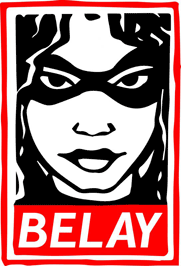IPFS
Phoenix Revolution Video Feed
Written by Tom Westbrook Subject: Media: TelevisionInstall Miro:
Run Miro and select the 'Miro Guide' at the top left corner.
Type in the 'Search Channels' field "phoenix revolution"
The channel should come up and look like the image below:

Press the 'Add Channel to Miro' button and the 'Phoenix Revolution' channel should appear at the bottom of the list at the left and begin to download videos. It should look like the following image:

Videos with a green right facing arrow can be played by pressing the arrow. Videos with a blue down facing arrow can be downloaded by pressing the down arrow.
The green button next to the channel title at the left shows the number of new videos available. Select this button to play all new videos.
As videos are added to the feed, they will automatically appear in the list. Right mouse click over the channel at the left to force an update.
As videos are added to the feed, they will automatically appear in the list. Right mouse click over the channel at the left to force an update.
Videos in the feed come from various locations around the internet such as youtube.com, blip.tv, google video, etc
To view the blip.tv channel where the Rally for the Republic videos are go to: http://phoenixrevolution.blip.tv/
To download videos directly from the feed go to the Broadcast Machine installation: http://nvisiontv.net/bm/library.php?i=3
Anyone wanting to add content to the feed send me a message. Initially we only want a few people editing the feed until it is fully tested. Then we would like to open it up for more people to submit content.
Thanks and enjoy,
To download videos directly from the feed go to the Broadcast Machine installation: http://nvisiontv.net/bm/library.php?i=3
Anyone wanting to add content to the feed send me a message. Initially we only want a few people editing the feed until it is fully tested. Then we would like to open it up for more people to submit content.
Thanks and enjoy,
Tom